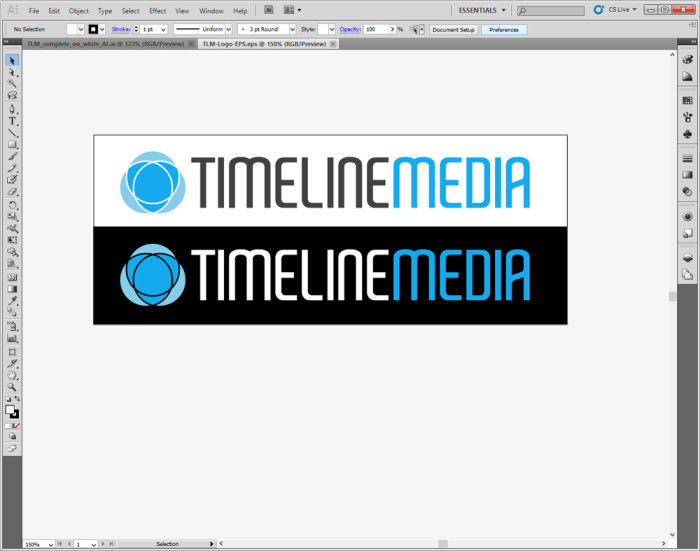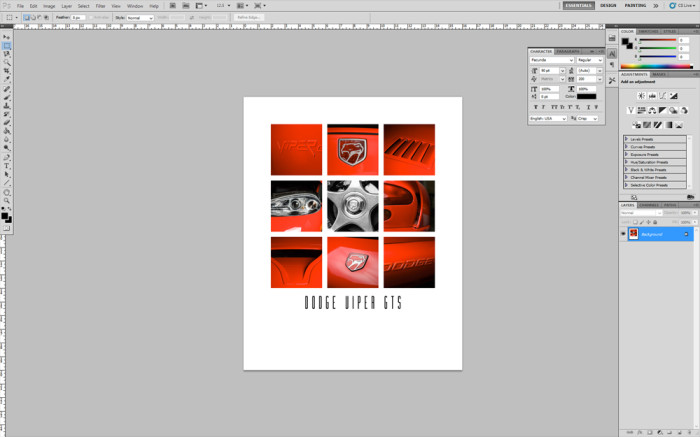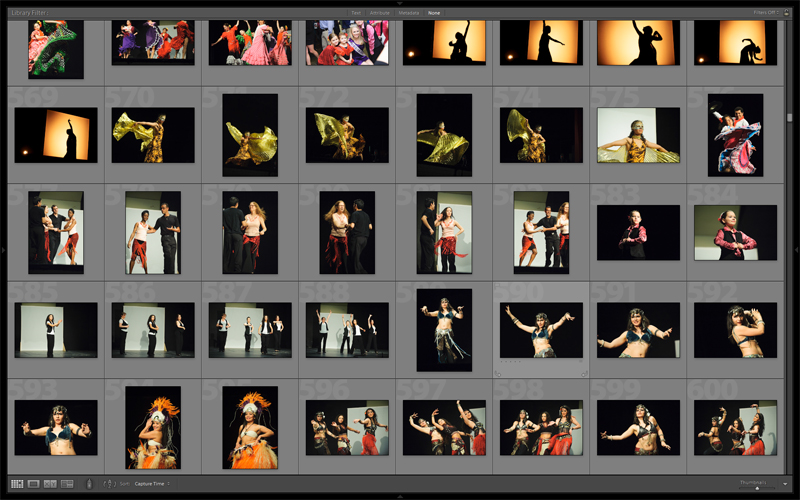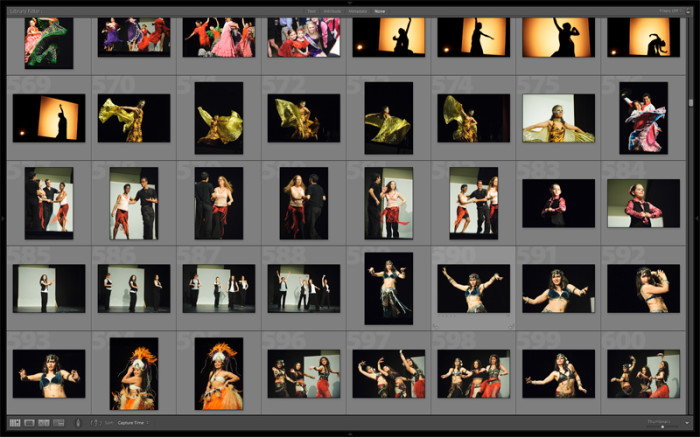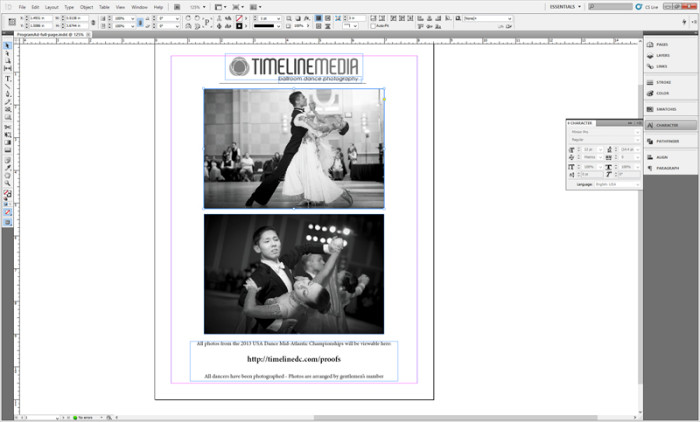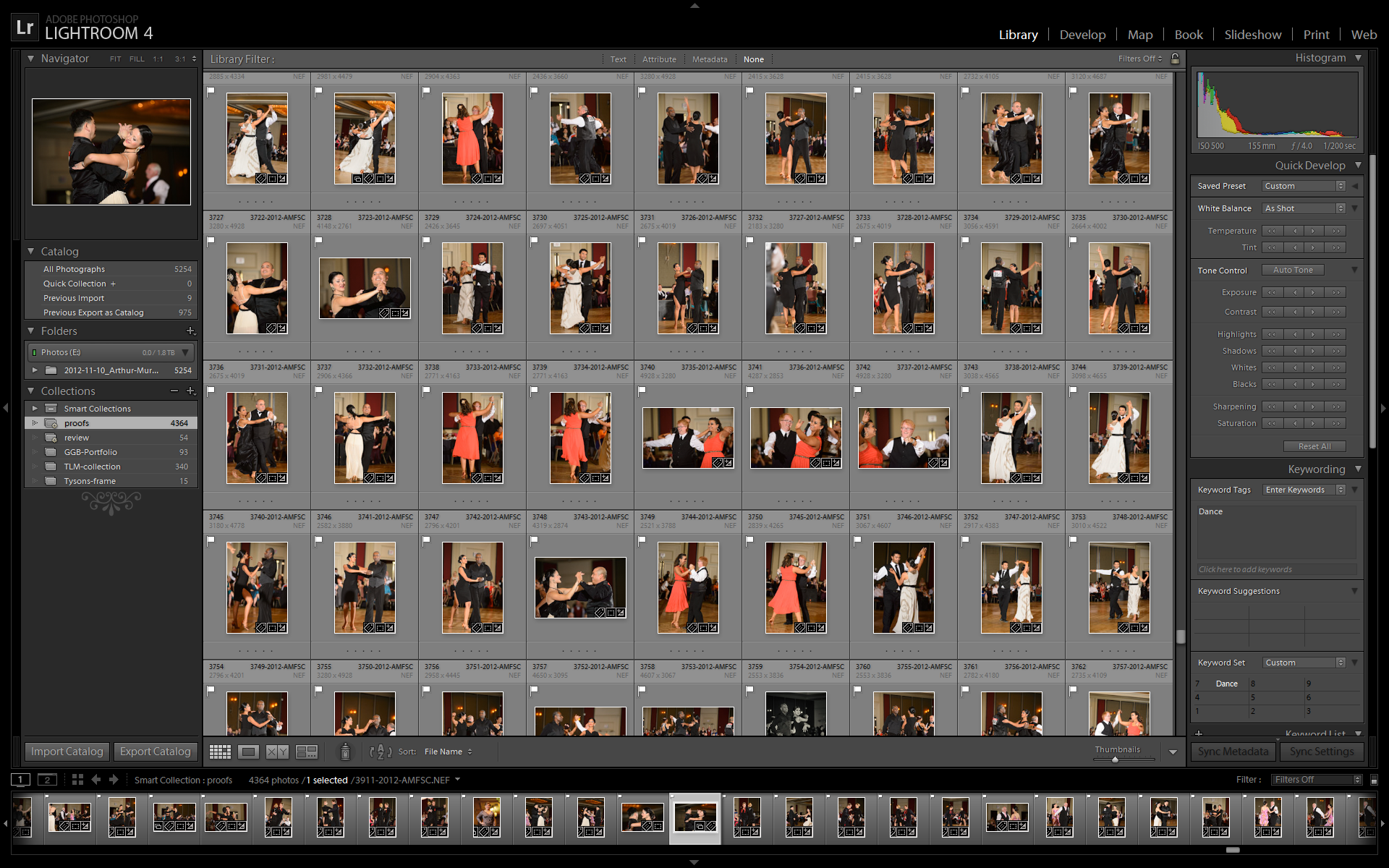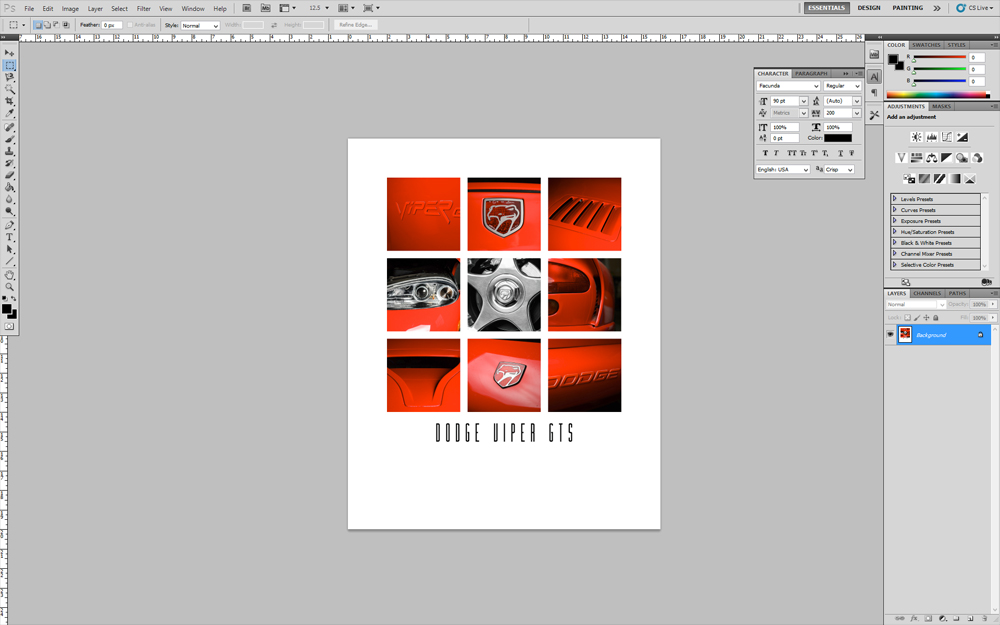
Continuing the post from last week’s Tech Thursday, I want to post about the reason against switching to the Creative Cloud subscription-based software model from Adobe. There has not been more negative posts on a photography project in a long time! Change can be difficult for businesses especially if drastic change affects the software that is at the core of so many studios.
Adobe Review
Will you still be able to access your *.PSD and *.AI files that you created in Photoshop and Illustrator even though you no longer pay monthly for Creative Suite? What happens if you get out of the business – will you have a way to access these proprietary files? Adobe has stated that they will update the last “boxed” version of the suite, CS6, with updates for new cameras and file types, but will not add new features. I question, though, how long that will last. Even Microsoft cannot Windows operating systems forever no matter how popular, or how many computers still run versions that are 3 or 4 generations old.
Another view is that the subscription model means that you are just renting software. For the time that you are paying, you will be getting all the updates, and features that you expect from licensing software. After the subscription is ended, no matter how long you have been paying, you will have nothing to show for it. With boxed versions of software, studios would have flexibility on when they will invest in their core software. Plus, Adobe would give you incentives to upgrade when you are ready, with discounted pricing for returning customers, and different pricing models to suit studios. For example, Web Designers could get a suite with different products for them, while photographers would buy a package more suited for them. The new model gives only 2 options – $20 a month for 1 application, or $50 a month for all applications.
Software Subscription
After the initial reveal of the Creative Cloud, and the uproar from the Internet forums, it looks like there is still discussion at Adobe whether this is the final setup of the Creative Cloud. There are discussions of having photographer specific versions of the cloud, and I’m sure there are others also being explored. So for now, I will be sticking with my CS5 suite, and waiting to see how this will fall out. This is definitely the wave of the future – subscriptions models make sense for software companies, so it is only a matter of time where all software will be done this way. This is just part of the growing pains of change.
In any case, I will not be worrying about this until I can’t open a file or edit a photo, so not to worry! I’ll still be shooting and putting out the best images I can no matter what software will be on my workstation. Stay tuned to the blog to see more-
TimeLine Media – www.timelinedc.com
703-864-8208