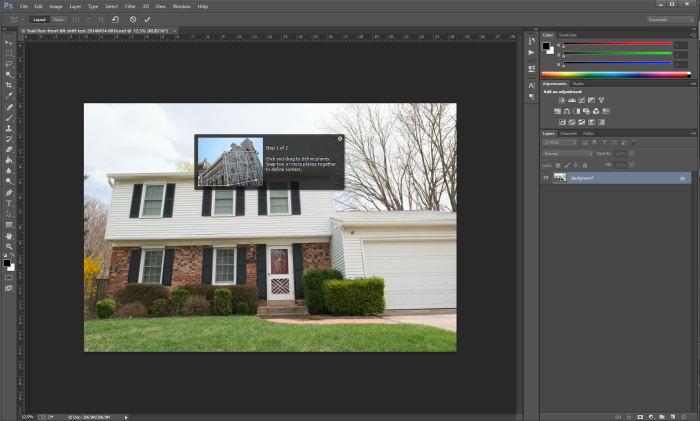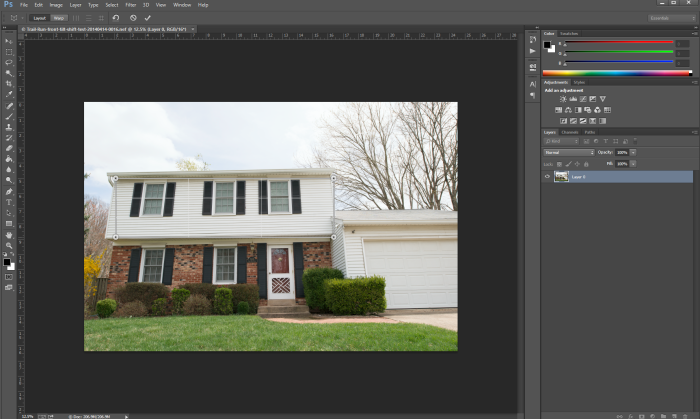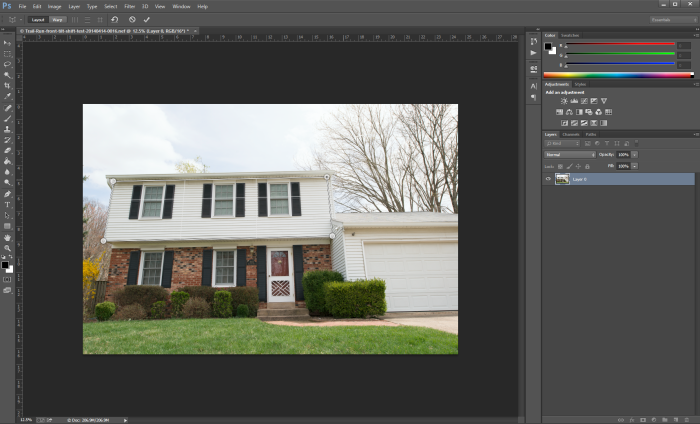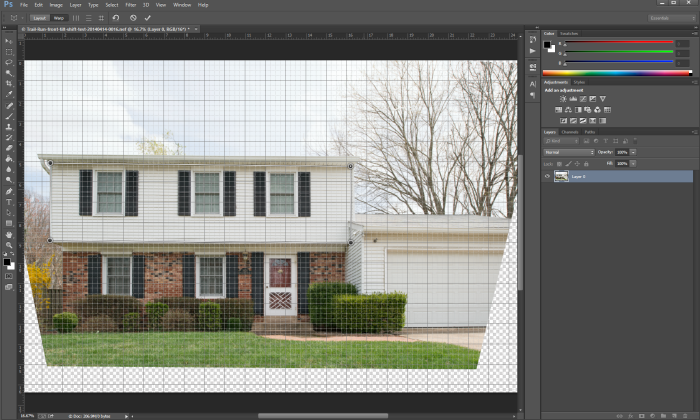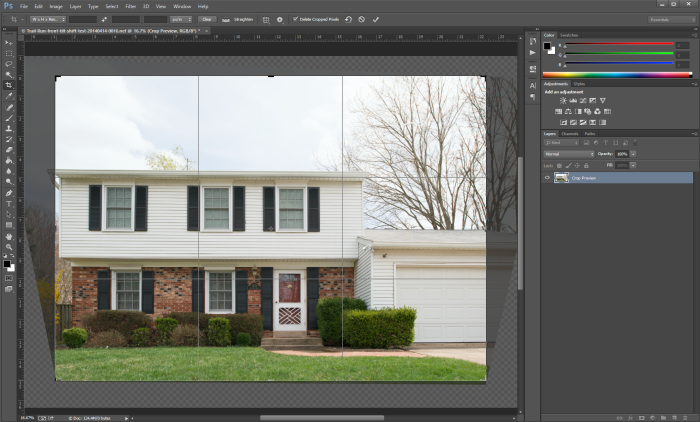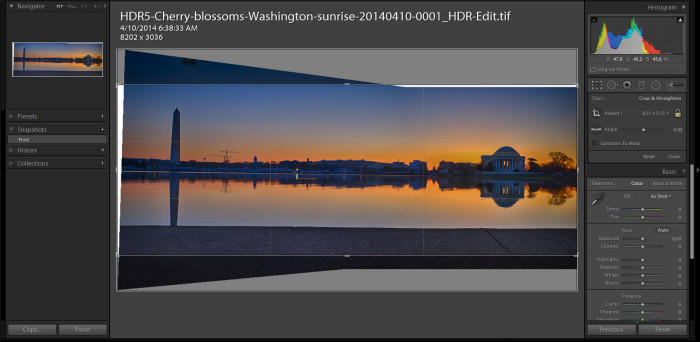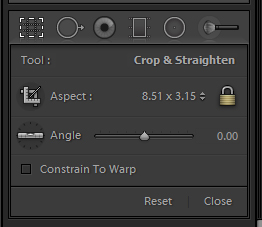Post Processing
Thanks to feedback from my photographer friend, Jae, I decided to try editing the photo from yesterday’s post in software. In that case, I compared two images from a Nikon PC (perspective correction) or tilt-shift lens. Overall you can use this special lens to straighten angles of buildings that you photograph. Concurrently, the images will not have that “falling away” look. This is usually what you get when the camera is pointed up towards the top. With this in mind, here is a repost of the two images – the one on the left uncorrected, and the one on the right straightened.
Today, I attempted to do the same correction on the left photos, but in Photoshop CC to see how close you can get in post. In Photoshop, I selected the Perspective Warp tool by selecting it under the Edit menu. This is the dialog box that pops up:
Adobe Photoshop
It tells you to draw a box around the areas that you would like to straighten. I go for the top half of the house as this is where I saw the biggest change in the photo.
Next, I moved the corner dots to the edges of that section of the house that I wanted to line up:
Turning on the Grid lines, it makes it easier to adjust the dots to be straight to each other, and the rest of the photo adjusts along with them:
Clicking the check mark gives you this image:
This is very close to the corrected image! Unfortunately, you can see how much of the photo needs to be cropped out, which means that I will lose some of the structure in order to fill in the black background.
This is the real power of the tilt shift lens. In this case, the background is just made of lawn and driveway. You may need to have that area for indoor photos, or other larger projects. This also shows that this is a very specialized lens that will really show its magic in specific circumstances. It was fun trying this tool in Photoshop, and am happy that I could use this in a pinch! I would just need to set the camera back a little farther if I want to get more in the frame.
TimeLine Media – www.timelinedc.com
703-864-8208