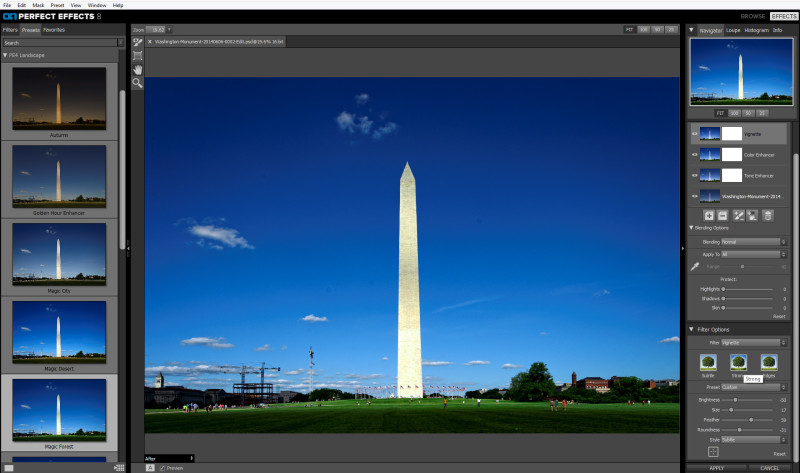Post Processing
Almost there with getting through my backlog of photo edits! Just in time for the weekend coming up. I am scheduled to cover the That’s Dancing Summer Showcase on Saturday. If you will be dancing, please see me at the studio! I will be taking orders there for special event pricing for your photos. For today’s post, I will be looking at the OnOne Software Perfect Effects 8 plugin for Adobe Lightroom.
Lightroom Plugin
If you follow OnOne on social media, or if you are on their mailing list, they have lots of tutors and offers for their products. A few months ago, they offered this program completely free! I have wanted to try their software for a while, but I know that I do not have the time to really invest in a new program. After downloading, it easily integrates into Lightroom. To start working on an image, right click the photo, select “Edit In” then select “Perfect Effects 8”. You will then have the option to work on the original image (if it is a Tiff or JPG file) or to work on a copy with Lightroom adjustments (if it is a RAW file).
The program will open and you have all the presets listed on the left. When you select one of the presets, the large preview in the middle of the screen will change with each selection. On the right panel, you can see that Perfect Effects uses layers, much like Photoshop, to have more control over the adjustments. For this preset, I like the saturation that it adds to the sky and the grass. Here is the photo after export-
The presets have a large amount of choices to change your images. You can add borders, grain, you can even make tilt shift images with their blur options. Many of these functions are already available from mobile photo editing apps, but now you can have this in the desktop. The control that you have over them can be fine-tuned with the layers in Perfect Effects 8. I will definitely try more of this with future projects to see the power of the program, but as a first try, it is really impressive!
TimeLine Media – www.timelinedc.com
703-864-8208