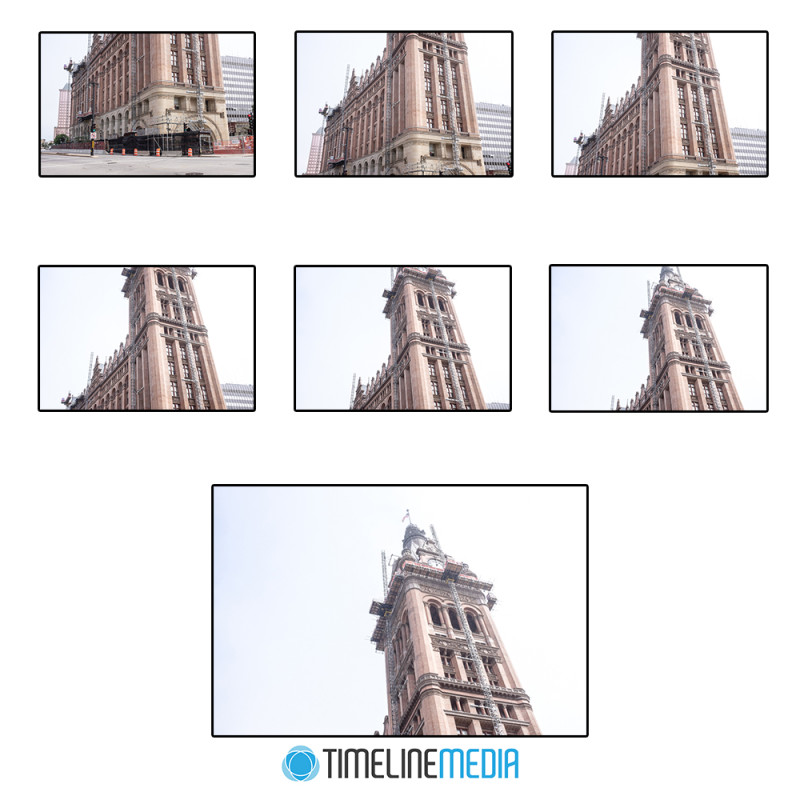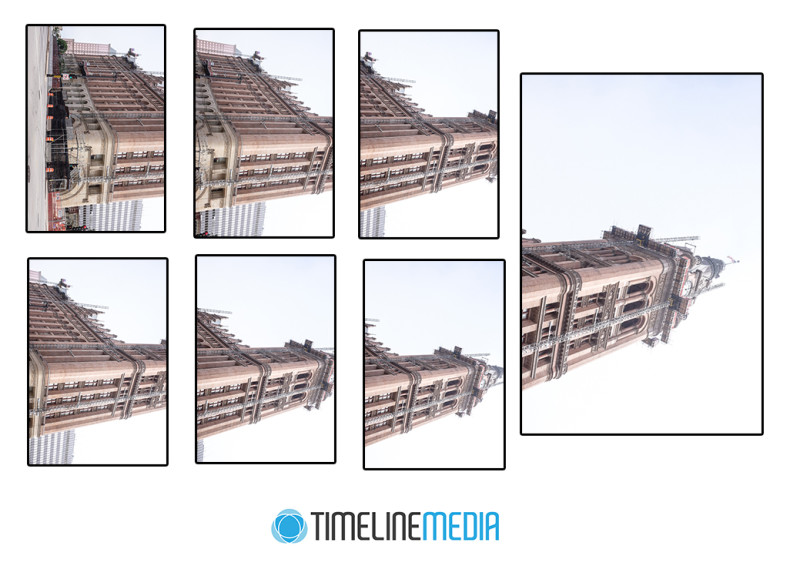Milwaukee, Wisconsin
Trying to get in a large scene in one photo can be difficult if you do not have the right tools with you. While traveling, you may see panoramic scenes that you come across that are a challenge to get in one frame. This is especially true if you have a fixed lens camera. Moreover, a limited amount of time to get your photos adds to the problem. All the photos on this post were made with the Fuji X100s which as a fixed 35mm equivalent lens. It is not particularly wide, and I had no chance to get the entire tower of Milwaukee’s City Hall with this camera. Especially with the tour group moving on to the next point of interest, I had to go quickly. If you come across something similar, remember Photoshop for later. It is very good at creating panoramas from multiple images taken in series. For this attempt, I took this series of photos:
Post Processing
Starting at the bottom of the building, I took seven photos from the street to the top. I made sure that there was overlapping areas in each photo. Having this overlap will help the software find common points that will make for a more seamless panorama. One tip that I would give when you attempt this with landscape formatted photos going in a vertical direction for large tower structures such as this would be to turn change the orientation of the photos to portrait orientation prior to merging. Here is what the source images looked like after turning them 90 degrees clockwise:
After this, let Photoshop do the rest of the work! Open all the source images, then select File > Automate > Photomerge. Next, select the “Add Open Files” in the dialog box, and click OK. Photoshop will now work on the images, and will pop out a merge file:
Because of the perspective differences with each photo in the panorama, this is the result. There are some areas where there is no data resulting in the blank spaces on either side of the photo. I just use the crop tool to remove these areas to get the final, large panoramic image!
TimeLine Media – www.timelinedc.com
703-864-8208