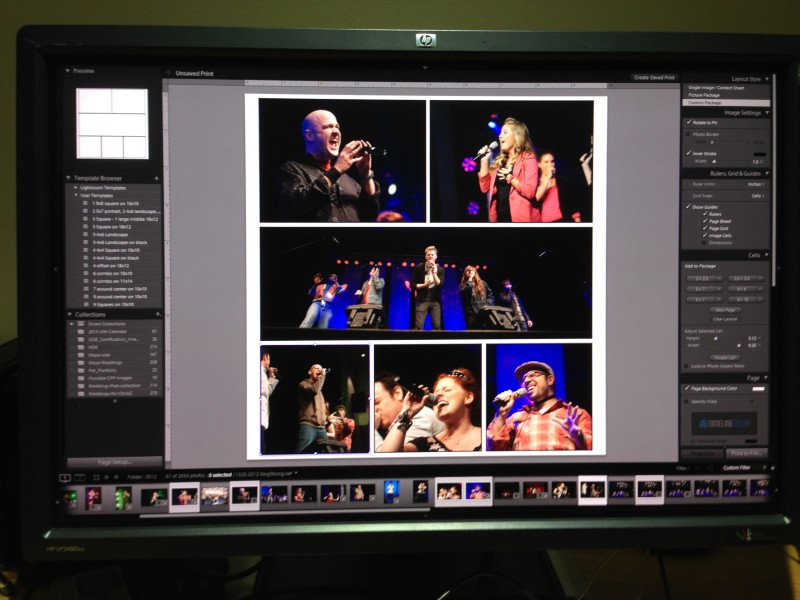This morning, I received news that one of my favorite Google products, Google Reader, will no longer be available starting July 1, 2013. For me, this was one of the only services from Google that I used on a regular basis. At this time I have accounts for Gmail, Google drive, Google Plus. However, I have never put all my chips into that system. This has caused some problems as they are ubiquitous among lots of companies and users.
Software Shutdown
Photography really lends itself to blogging. “A picture is worth a thousand words” after all. I have used Google Reader to subscribe to many RSS feeds from photographers and websites discussion both technique and technology. This helped me to stay current on new releases and has given me lots of inspiration for future shoots.
It has also spurred me on to continue blogging as I have since the beginning of the year. Social media platforms give you the same content as blogs. However, for the content creator, it is important to contain your posts on your own website. Although you should send your posts to Facebook, and other networks, the terms of use for social media change rapidly!
Social Networks
Instagram users lashed out at the company last year when they announced that the company would be allowed to sell users images. Whether you agree or disagree with the policy (that was later changed back), it is obvious that the best way to keep your information your own, is to host it on your own website. Yes, it is still out in the open for anyone to take, but you still have eyeballs on your website viewing your content – which was the point, right?
Just like Google Reader, all of the social media platforms and web services can be accessed for free. As such, it is possible that the program can be taken away, or changed in a way that makes usage unfavorable for your taste. In light of that, I encourage more content creators to host your photos, videos, or post on their own websites more. Use the social media platforms to point to your website, but keep it “in house” to control the way you distribute your unique contributions to the web! Here’s my Spring-time one for the day:
TimeLine Media – www.timelinedc.com
703-864-8208