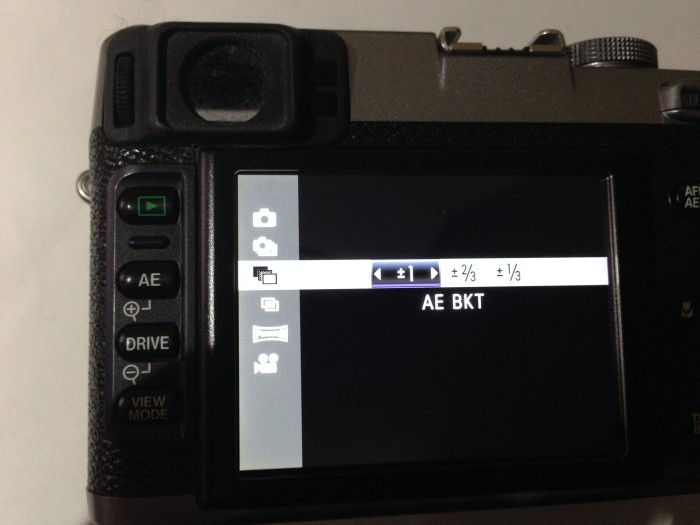With announcements that the cherry blossoms are very close to peak bloom, I am anxious to go out to the Tidal Basin in downtown DC to make some springtime photos! Until I get out there, I am looking back on other recent photo walks around town. The images on this post was from a particularly COLD morning at the Air Force Memorial in Arlington, Virginia. I remember how numb my hands and face was after this shoot even though I was bundled up! At least one advantage is the cold keeps the crowds away, so I was mostly alone at the Memorial except for a group of school kids that quickly took some photos, then hurried back to their waiting motor coach.
Arlington, Virginia
From this high overlook, you have a panoramic view of the Pentagon, and Washington, DC below. This also brings the high winds which makes trying to keep the camera steady difficult. A tripod was definitely necessary this morning, and it allowed me to slow down and really position the camera right where it needed to be for these photos. With the tripod steadying the gear, I also took multiple varying exposure for making high dynamic range photos. Here is a comparison of a single exposure with the metered settings, and an HDR image of 7 combined images, 1 stop apart.
The edited single exposure is preferable to me. The dark part of the sky ends up in a different area in the HDR image, and I find it more pleasing in the single image. With HDR images, they bring out more of the shadow areas which did not come out as well in the HDR as a default. I could edit this more in Photoshop, but the single image was pleasing as it is, so I have decide to just keep that version instead of investing more time in the HDR file.
TimeLine Media – www.timelinedc.com
703-864-8208