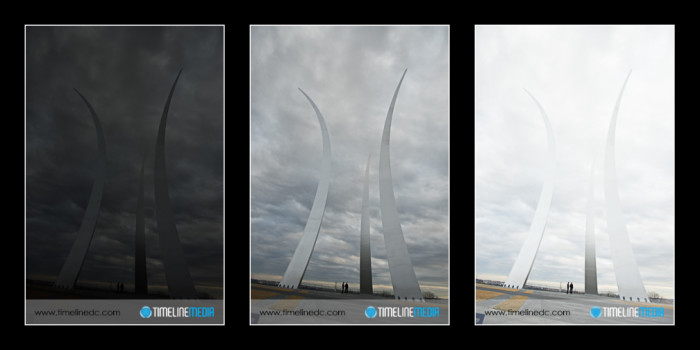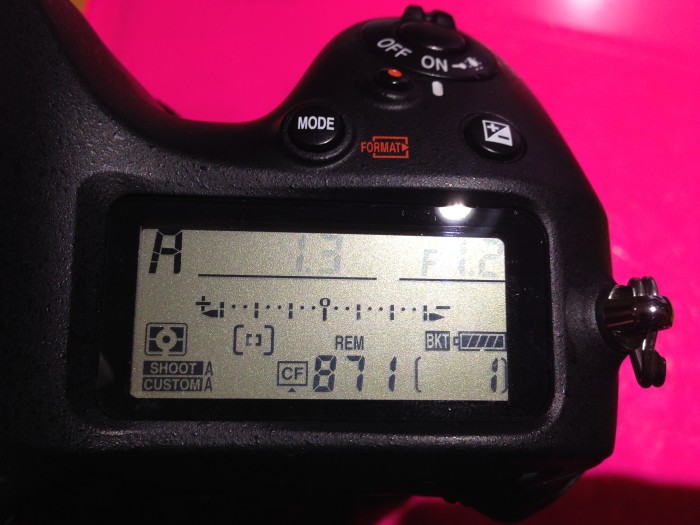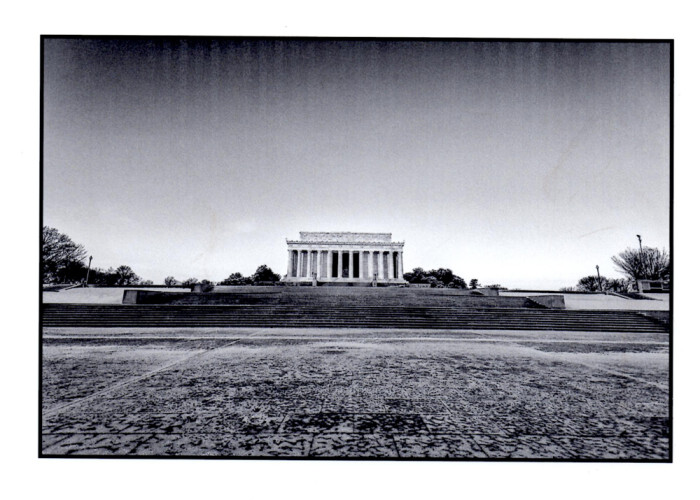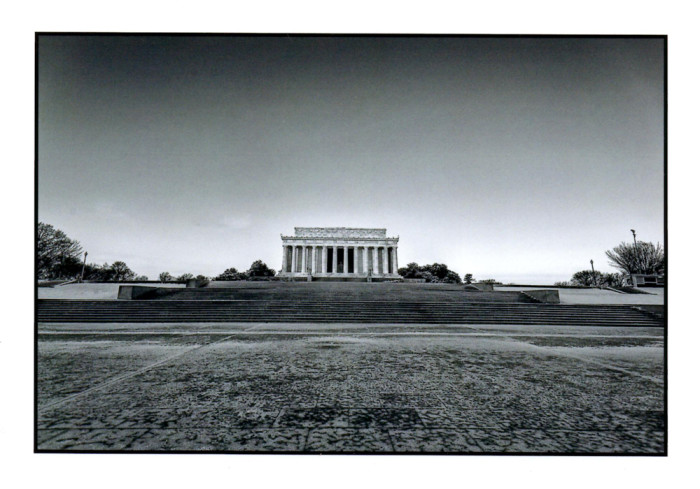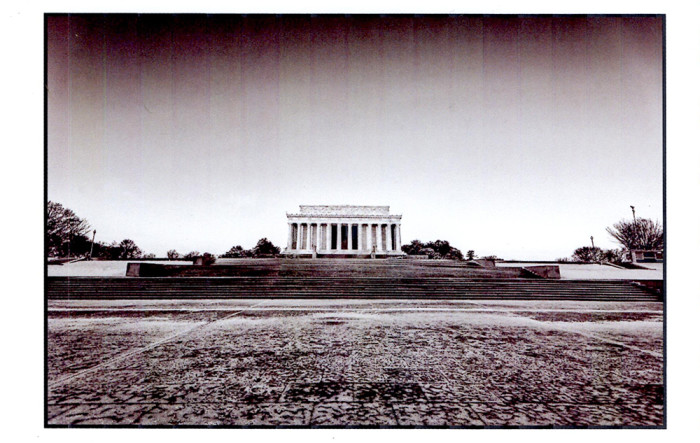When creating high dynamic range or HDR photos, you need to make multiple exposures of the same scene. However, the images need to be made at difference exposure values. Between each time you fire the shutter, you only change the shutter speed. Afterwards you have a set of photos that have the same composition, but differ in the amount of exposure. In this case half will be under exposed, half will be over exposed. One will have the exposure set by the meter.
Bracketing Exposures
These three images were exposed (from left to right) for 1/3200th second, 1/400th second, 1/100th second, at an aperture of f/5.6 for all. For the final image, I had a total of 9 exposures that were combined to make the HDR file. To ensure you have good images to work with, it helps to make these exposures as fast as you can. If your position moves, or elementes in the frame move between each exposure, it will be more post work. In software you need to correct these, It adds to the long post processing of these files. Many modern DSLRs have functions and tools that will help.
In my Nikon camera, I can use the “Bracketing” function to set the camera to take a series of exposures that vary in shutter speed. Holding this BKT button, and moving the main command dial will bring up this dialog box in the mail LCD screen:
What this screen is showing it that the camera will take 9 frames with 1.0 stops of light between each exposure. You can change this to be 7, 5, or 3 frames, and you can change the differences of stops between each to be 0.3, 0.7, 1.0, 2.0, or 3.0 (!) stops of light difference between each. From my experience, having 9 frames with a stop between each frame will cover more than an adequate amount for most situations. You may have to change depending on your particular subject, but this has worked for me very well in both indoor and outdoor photos.
TimeLine Media – www.timelinedc.com
703-864-8208