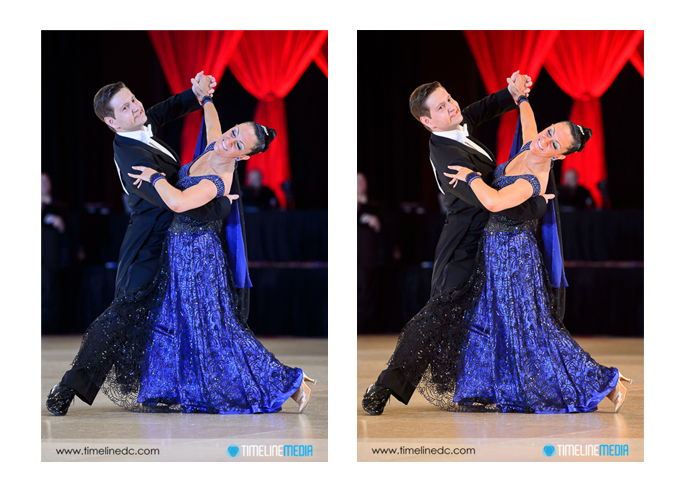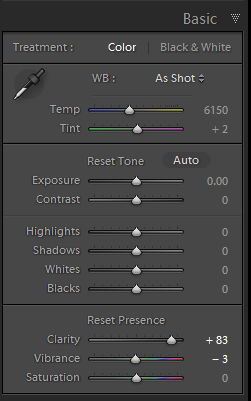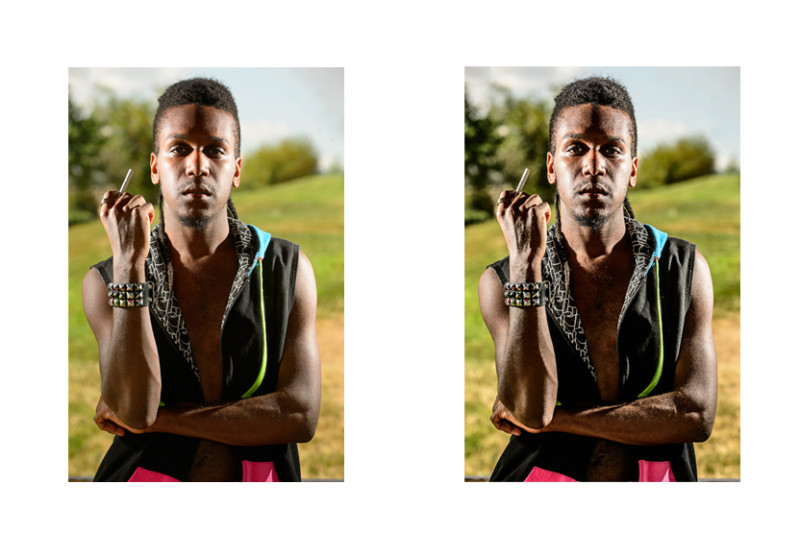It is September 11 – another year older, another year in photography, and thankful for both. Since 2001, this has been a day of reflection for our country. Overall it has subdued all of my birthdays since, but it has been a blessing. Looking back at the past year, I am amazed at the changes. Being a photographer, I use my Lightroom catalog as the journal to review my life over 12 months. I credit my re-commitment to blogging as the biggest change. Photography continues to be the biggest part of my life professionally and personally – the blog driving me to produce even better photos every time I pick up the camera. There are so many things to try and having a forum to discuss and show results really pushes me to get out there, find subjects, and get results.
Thankful
I am thankful most for my wife – supporting my photography with her energy and ideas. She has helped to make TimeLine Media what it is now with her work at ballroom dance events, both at events and after sorting through thousands of photos by dancer. She has helped with many ideas for blogging topics – making photo walks with me and helping to find spots that would be interesting for photos. I am not sure I would have been able to sustain the blog or the company without her help, and I try hard not to let her efforts go to waste! We have come so far and have done amazing things since starting – we are definitely excited for the future.
In going through the photos, I am also so thankful for the other photographers in the area that have helped me along the way. Some have shown me how to edit photos, how to shoot weddings, how to assist – the list goes on and on. It has been more collaborative than I would have thought for such a competitive field. Thanks to all the photographers that have shot for us, or with us at events! We really could not have done it without you. You have always put your best efforts to get amazing photos, and it is helps to lower our stress levels when there are people we can trust helping us.
September Birthday Wishes
My mother called me – she wished me “Happy Birthday” and said she was thankful to have made it to see me at 37. My whole family has given me lots to photograph over the year – lots of family get togethers has provided some of my favorite photographs – the ones you would save in a tornado – kind of photos. It is a privilege to be a photographer, and hopefully better images are around the corner!
TimeLine Media – www.timelinedc.com
703-864-8208