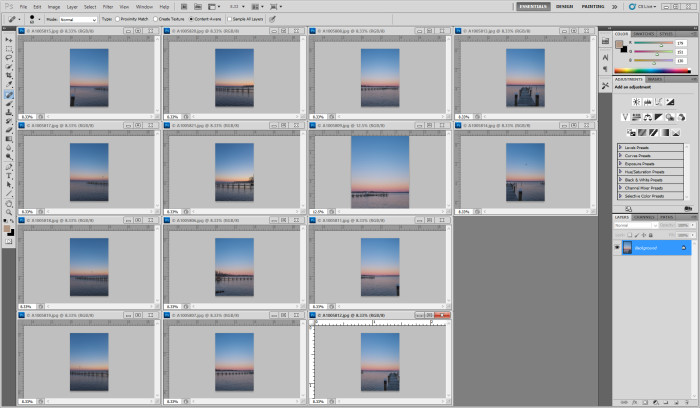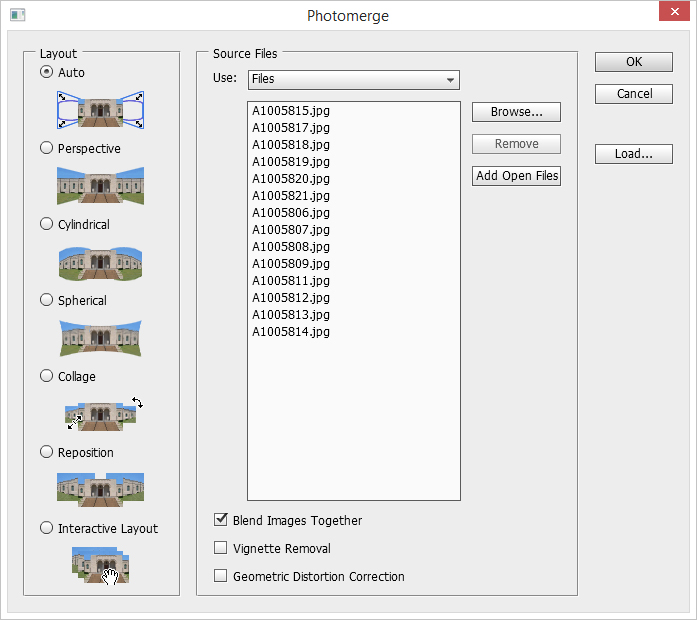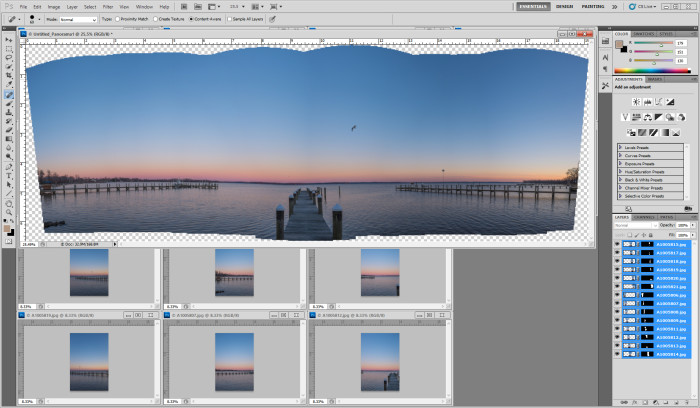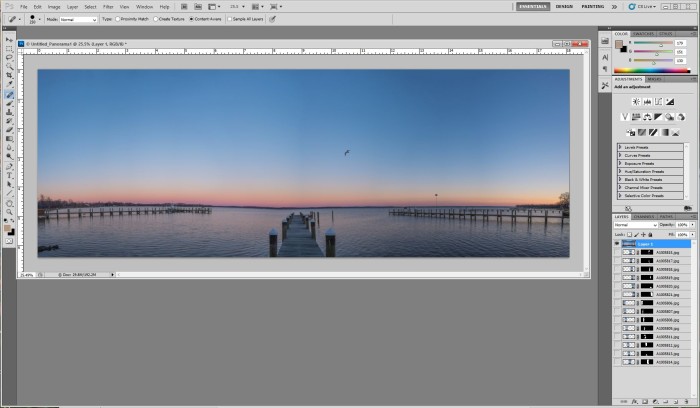Frozen Reflecting Pool
We have traded the cold for rain! With this in mind, I have not been able to get out there to make more photos in the early morning. Overall, it has been too overcast and rainy to get me out there. I should have made the effort, however, I am backed up with other work . Additionally, I would need to gear up with rain repellent gear for me and the cameras. Needless to say, I got lazy this week. There is still a backlog of other images that I have not posted about on the blog. These are images of the Washington Monument at sunrise from the reflecting pool that is situated at the front of the Lincoln Memorial.
Washington Monument
This is one of the images taken straight out of the camera. In this case, I took a bracketed series of photos around this exposure to combine into an HDR final image. From this file, you can make edits right in Lightroom to bump up the Exposure, Shadows and contrast, then adjust the vibrance to make this image:
HDR image
I was surprise to see how much data you can pull from one Raw file! Processing the 9 different exposures into HDR Efex Pro 2, I adjusted the sliders in that program to get something similar. My goal was to bring out more detail in the monument face and trees lining the pool on either side since those areas were so dark.
When editing in HDR Efex Pro 2, I was able to use control points to directly edit the face of the monument. Sunrise is not the best time to photograph the Washington Monument from this angle. It loses a lot of the luster and shine with the backlight from the rising sun. I tried to pick HDR treatments where I could bring back the light color of the monument bricks. I already have some places in mind that are situated better in the early morning light to photograph next. If you have any suggestions, please let me know! Stay tuned-
TimeLine Media – www.timelinedc.com
703-864-8208