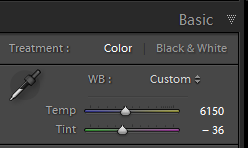Flash Photography
The holiday rush for shopping is almost here, so camera manufacturers are getting into the fray with lots of new products. I am happy with my current setup for most events, but there has been some occasion where having more options for triggering multiples flashes would have come in handy. Working with some other photographers on their projects started me thinking on how I can accomplish this with my existing equipment. They have their own systems, but since I have different gear, I needed to do some thinking.
The monolights I use in my event photography are Elinchrom Style RX 600s which are triggered by the Elinchrom Skyport remote. These fit into the hot shoe connection on your camera. I wanted to have the ability to trigger a speedlight at the same time that the monolight is fired. Althought I could set the speedlight go off the optical slave, it will fire anytime that another flash is fired. In most events now, many have a camera. That would burn the batteries too quickly if this happens. Also it would probably ruin everyone else’s photos that will trigger my flash. Here is my slick solution, that I will try at the next opportunity:
Flash Triggers
Directly connected to the camera is a PocketWizard MiniTT1 for Nikon. Also connected to the hotshoe connection on top of the MiniTT1 is the Elinchrom Skyport. The MiniTT1 is designed to send a radio signal to an off camera flash that is connected to a FlexTT5, and pass the shutter signal through it’s hot shoe on top. Usually another speedlight is connected on that top hot shoe, but I connected the Elichrom Skyport and experimented to see if both flashes would fire. Here are the results:
Having both connected, but leaving the monolight off, the PocketWizard will still fire the Speedlight connected to the FlexTT5.
The Skyport will also get the signal leaving the TT1 on the camera on! I had the Speedlight on a different channel just to see if it would pass the signal while not making a connection to another unit. When I had the MiniTT1 off, it did not pass the signal to the Skyport. So I tried it with both of them on:
Success! I tried this on all available channels, and everything seemed to work. It was just in my basement, so I don’t know the range of this setup, or how it will work over a long shoot, but the early tests show promise. Once I try this in a more demanding application, I’ll post the results here. Let me know if you have tried something similar, and if you have run into any trouble with this setup.
TimeLine Media – www.timelinedc.com
703-864-8208