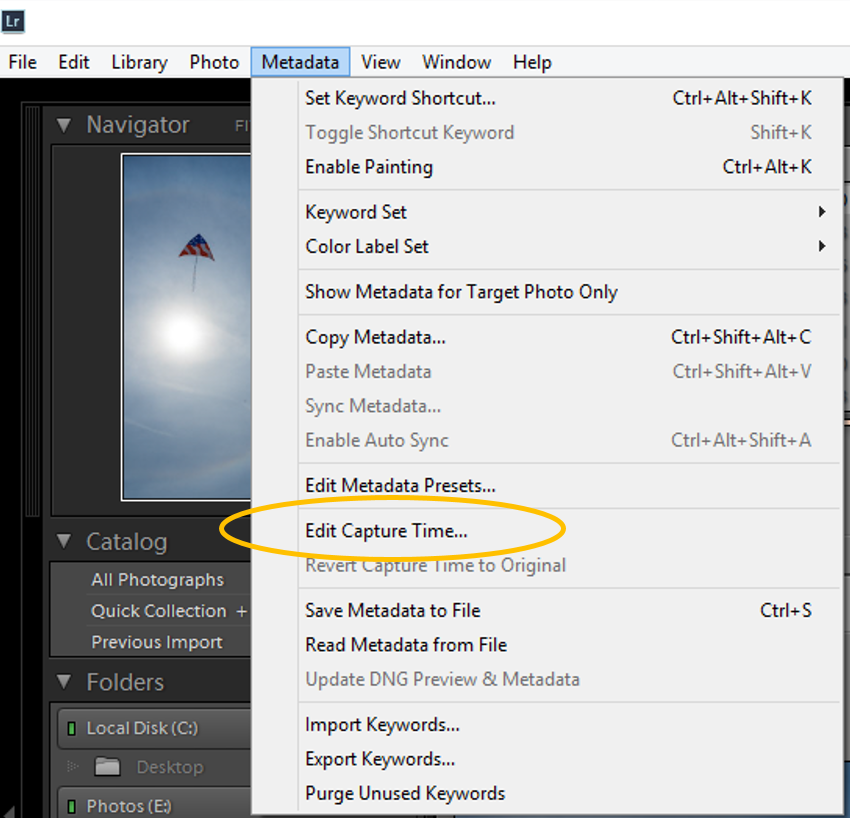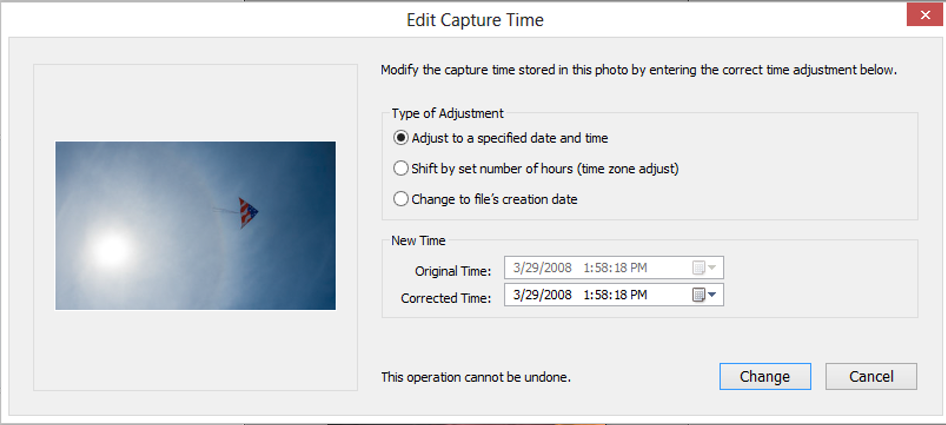Having multiple cameras on a shoot is a must for professional photographers. Your camera will only fail at the worst time! There is never a good time to have your equipment fail. However, if you are at a wedding, or covering an important dance performance, or VIP meeting, you want to make sure you have a backup on hand in case something goes wrong. Another reason is to keep your creative options open. Having two different lenses on the cameras allows you to get a variety of images from what is happening right in front of you.
Now that you have things covered with your equipment, you may now have another problem. Unless you and your assistants are diligent, the clocks on your cameras may not be set to the correct time. Will this be important? It depends on what you are shooting, and how your clients will be viewing the photos. In most cases, people like to view their photos in chronological order. On a wedding day, you want to see the day starting with preparations before the ceremony. From there you progress to the ceremony, then the reception. Having some reception photos while still viewing ceremony or portrait shots, make the presentation confusing. If you are photographing dancers, you want to make sure that all the photos from a heat are together. This is so the dancers can find all their photos together after the event.
If you are using the same camera brand, use a GPS unit like this one from Nikon – the GP-1. This can synchronize the cameras to get your location information as well as synchronize your camera’s clock to the GPS clocks. No more accurate way to get your times right!
If you have different cameras, you can line up all your cameras and take one photo at the same time. Then after the event, go back to these photos, and set the time for the photos from one camera to match the others. I do this in Adobe Lightroom where I do most of my editing, but this can be done in other metadata managing programs such as Photo Mechanic. In the Library module in Lightroom, select all the photos from a camera, go to the Metadata menu and select “Edit Capture Time”.
Here you can enter in a time that exactly corresponds with the time from another camera taken at the same time. Now, if you sort all the photos by capture time in the Library, they should all be organized chronologically. This has saved me lots of time in finding dancer photos from long events, and has helped to organize wedding photos for viewing. Hope this helps!
TimeLine Media – www.timelinedc.com
703-846-8208