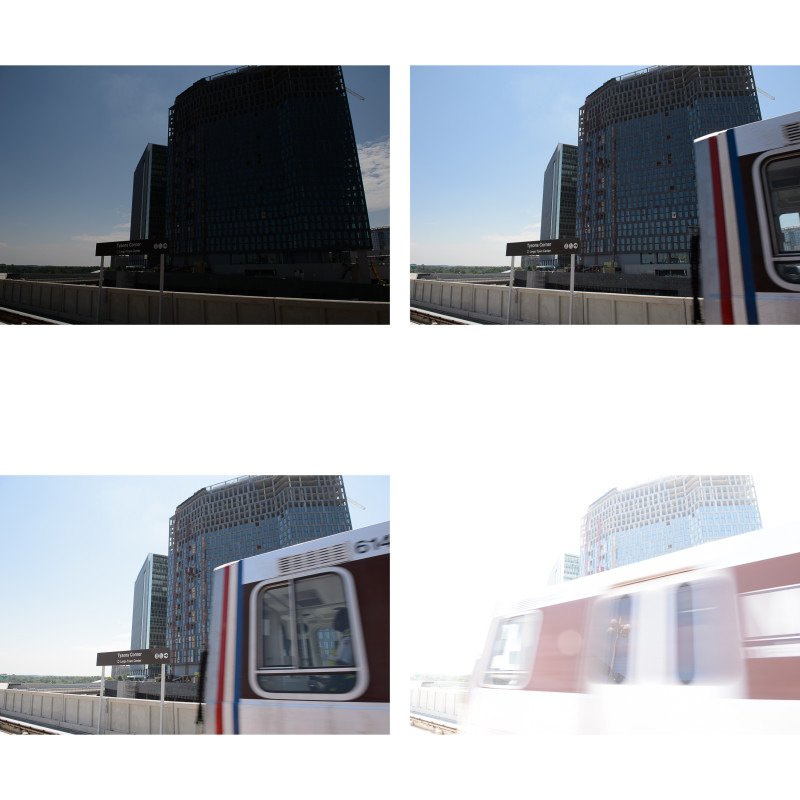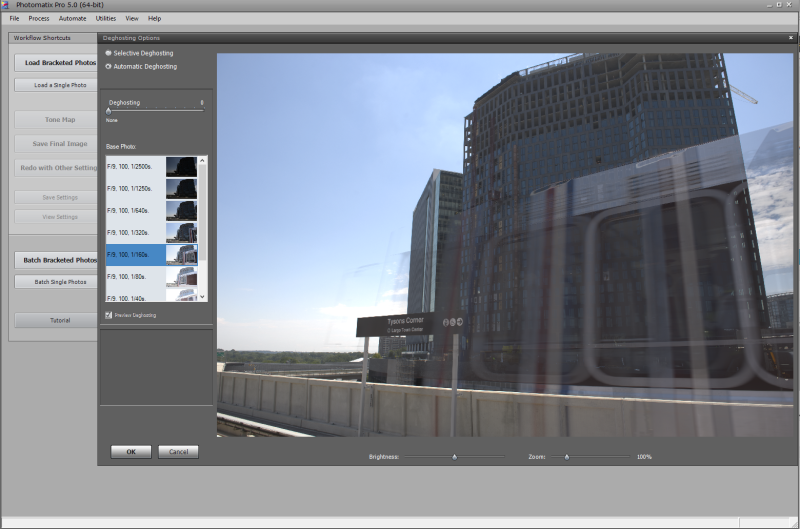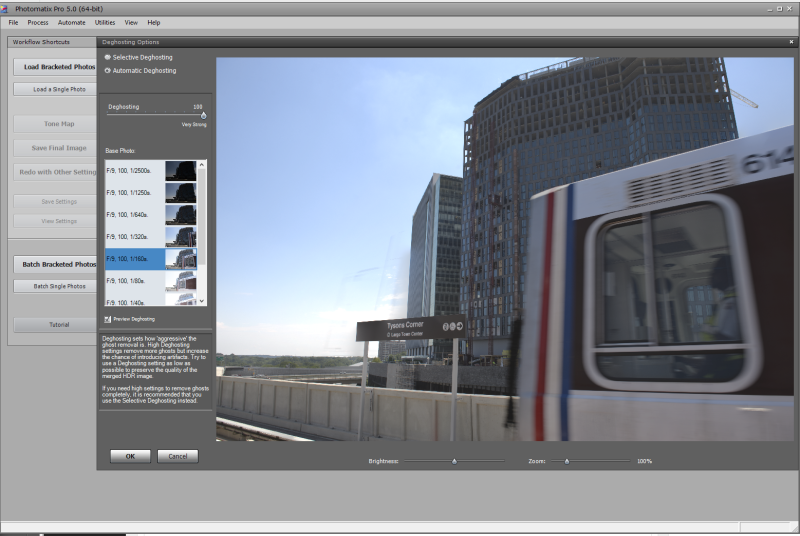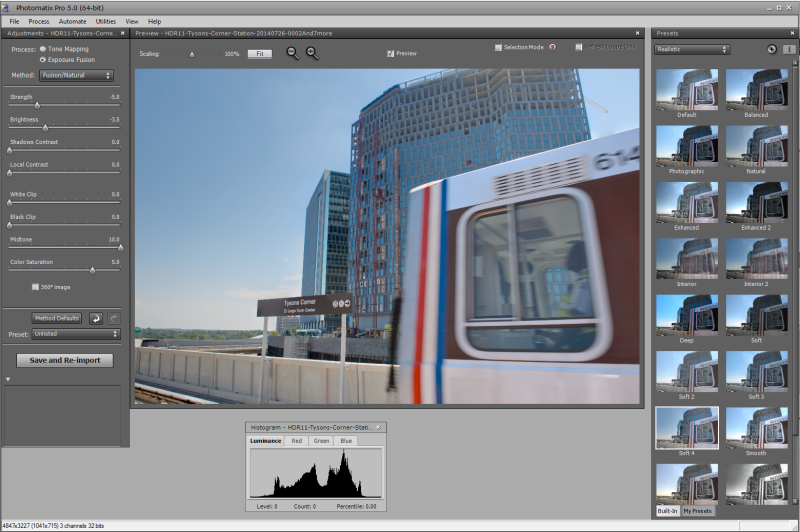Theatrical lighting for stage performances adds to the spectacle of musical performances. In the times I have covered musical groups as they performed, I have enjoyed using the additional lights around the stage as cool props that can add to the images. The lights at SingStrong were especially timed with the performance which enhanced the mood of the performances. They can be challenge to get good focus as the darkened arena against the strong point light sources is not ideal for auto focus systems in cameras. There are a lot of missed shots in the collection!

The other challenge comes in post processing the images after the concert. The lighting can be very strong in color casts. Whether that comes from gels over lights, or LEDs that can be any color, they will cast strong color. Of course, this color will be over their faces and skin tones which is always a challenge to balance afterwards. For this shoot, I had the white balance set to auto. Because I was shooting raw files, I planned to adjust the settings later in post.
The lighting in the photo was a strong blue backlight that you can see on the left of the frame. From the front house lights, there was a red light on the front of the performers which is a common combination in stage lighting. To balance the color in Lightroom, I went into the Develop module, selected the White Balance tool, and then placed a point on the gray head of the microphone. I always look for gray colors for balancing as a starting point, and it worked well in this case toning down the pink skin tones.
I have much better luck going for gray tones in the frame. Sometimes there is not enough data in white or black areas to get an accurate white balance setting. The software may tell you, however, it will not change anything in your photo depending on the image. Of course, it is always important to have a calibrated monitor to ensure consistency in printing images. If the color cast is too strong, removing all color from the photo is also an option, and one I go to frequently!
TimeLine Media – www.timelinedc.com
703-864-8208