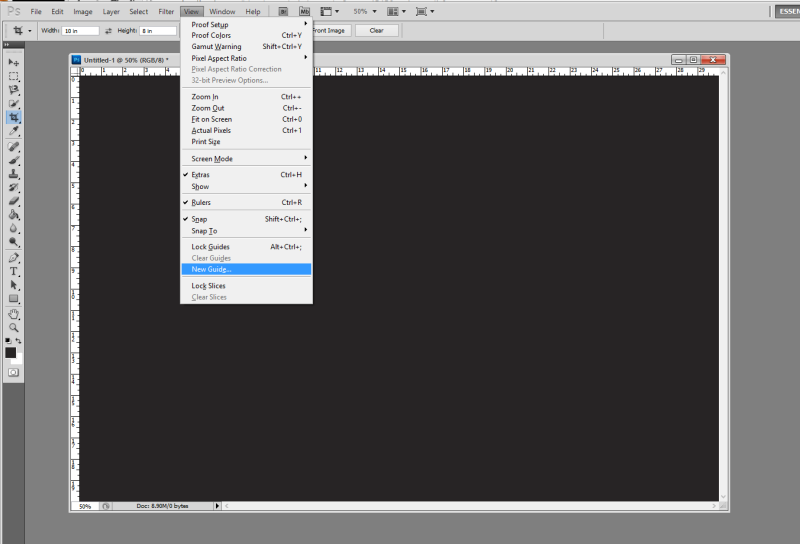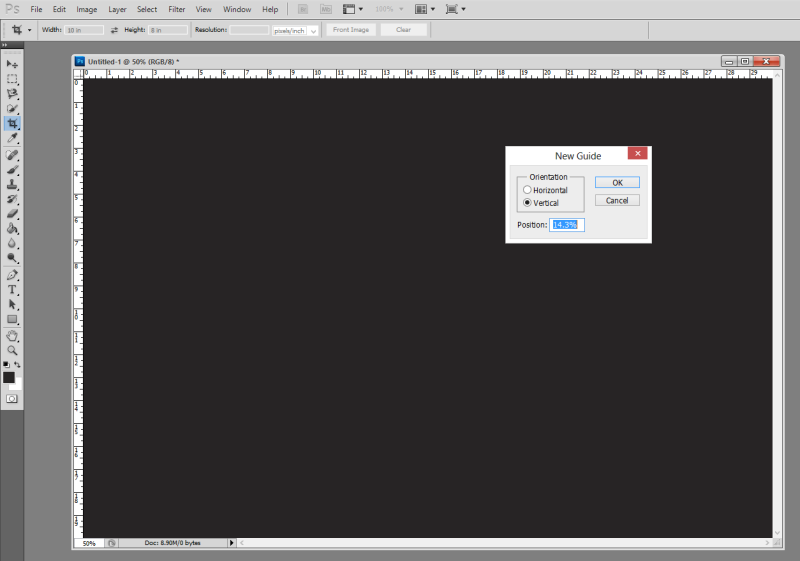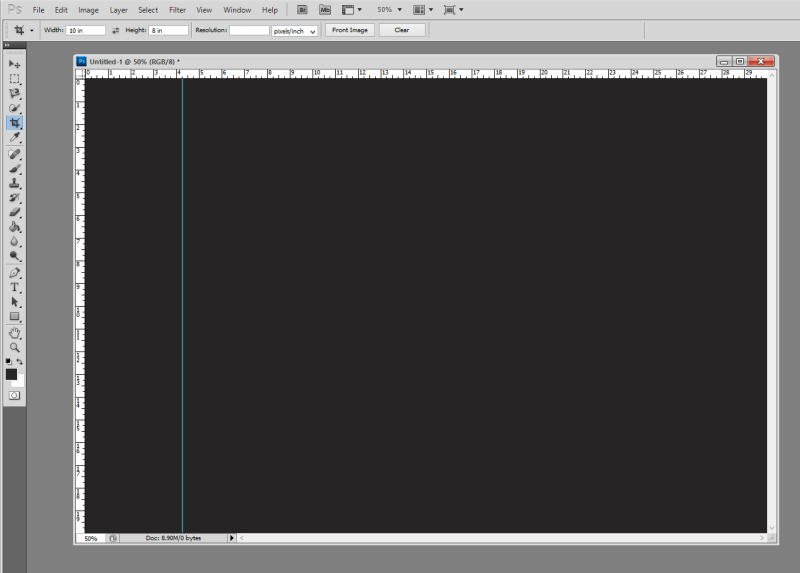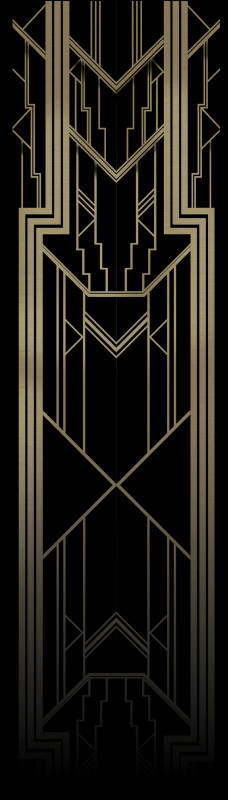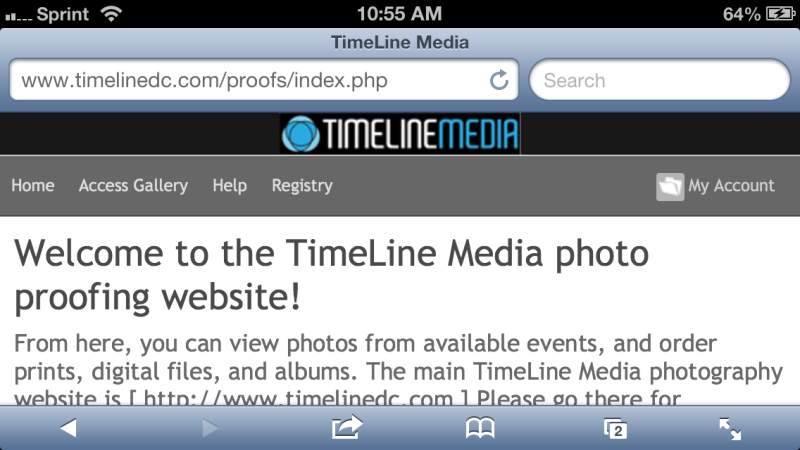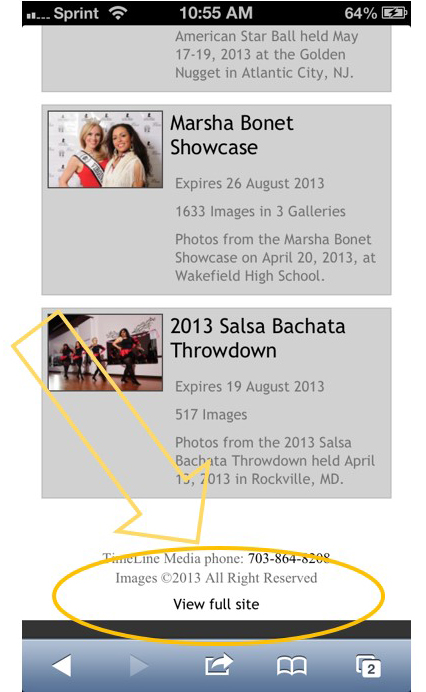This last week, I flew on an airplane for the first time in a long time. My travels of late have all been by car, especially for business where I have to bring so much equipment. This is the first airplane trip I have taken with my iPhone, and I took advantage of having a decent camera on a bright daytime flight. The plane was an Airbus A321, and we were lucky to have seats in the last row! Actually that’s lucky only if you are interested in make photos from out of the window. Being this far back, there was no obstruction to the views below from the wings or engines.
The first thing you notice even without looking through the camera lens is that you do not have that large a field of view out of the window. Use the technology built into phone apps to help. This first image was taken with the panorama feature with the default camera app of the iPhone. It was not a very wide panorama, but you can get a much larger view than in one shot with the normal focal length lens, and small window. The only editing needed was to crop the ends to remove the edges of the windows.
You will have opportunities near the takeoffs and landings to see so much of the surrounding landscapes. During the middle of the flights, the deep blues, and billowy clouds will fill the frame easily. You cannot get the same deep deep blue in the sky taking photos from the ground. Being above the clouds, and in the thinning air makes for a nice minimal background in case other objects come into view like the moon, or other nearby planes.
Another challenge in getting clean photos out of the plane is the reflections from the multiple panes in the window. Two things that help – cup your hands around the lens to block extra light coming from inside the plane from getting to the lens. The second, is to wait until the sun is closer to overhead than at an angle to you. If it is lower, the light can more easily bounce around the window and create flares in the photo. But sometimes, the subject trumps a perfect photo. I tried my best, but with the lowering sun, these have too much flare, but it was a beautiful view of Cape Canaveral and the Kennedy Space Center complete with launch pads and the huge Vehicle Assembly Building.
TimeLine Media – www.timelinedc.com
703-864-8208