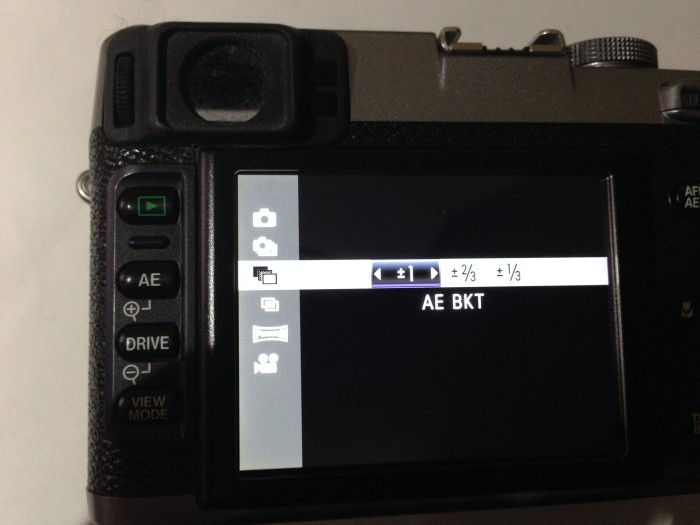Tick, tick, tick – today is the last day to view and buy photos from the 2013 DC Dance Challenge! After tonight, the images will be removed from the website, and put in the archive. We need to make more room for new events – starting with our first event of the year this upcoming weekend. There was some great ballroom, and Latin dancing from the participants, and an awesome professional Argentine Tango show to end the day.
Thanks to Fabio and Jennifer Bonini that have had us cover their event the last couple of years. They worked very hard every year to bring more to the dancers so that they have a good time on the dance floor and off. This last competition had their special challenges landing on the week of a federal government shutdown. This resulted in a change of venue right at the last minute, and they pulled it off nicely. The Ronald Reagan building was a beautiful venue for their event, and it would be nice if this becomes the new venue as it was great for photos.
Whatever or where-ever the competition is held, you know that it will be worth your time to get in front of their judges, and enjoy the dancing of your friends and studio mates. They also have some great shows, and the unique “Dancing with the DC Stars” competition. We hope to be invited back again this year, so stay tuned to their website for more details as the date comes closer.
TimeLine Media – www.timelinedc.com
703-864-8208